
Unfortunately the Power-Equilab EV calculation manual is not available yet.
2. Contents
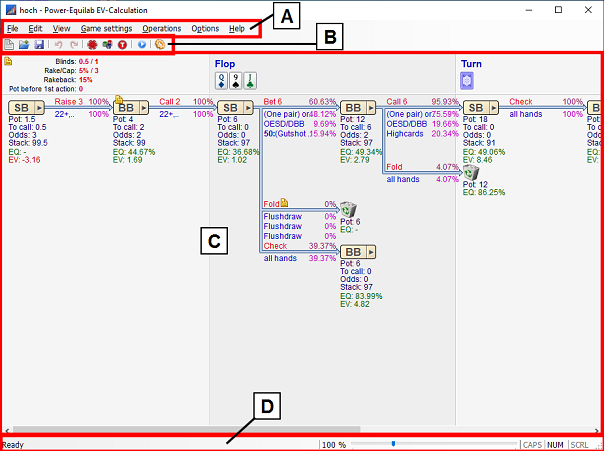
The mainwindow contains the (A) menu bar, the (B) tool bar, the (C) main window area and the (D) status bar.
The menubar contains the following commands:
File:
· New: New scenario.
· Load: Loads a scenario from a file. A scenario file has the file extension “.eev”.
· Save: Saves a scenario to a file. A scenario file has the file extension “.eev”.
· Save as: Saves a scenario to a new file. A scenario file has the file extension “.eev”.
· Recent file list: The last ten saved scenarios are listed here. By clicking one, the correspondingly scenario will be loaded.
· Exit: Closes the application.
Edit:
· Undo: Undo the last operation in the main window area.
· Redo: Redo the last operation in the main window area.
View:
· Toolbar: Show or hide the tool bar.
· Statusbar: Show or hide the status bar.
Game settings:
· Game properties (Blinds / Rake etc.): Opens the game properties window.
· Stack sizes: Opens the stack sizes window
· Tournament properties: Opens the tournament properties window.
Operations:
· Run the calculation: Performs a complete calculation.
Options:
· Settings: Opens the settings window.
Help:
· Written manual online: Opens this manual.
· About: Display programs information, version number and copyrights.
![]()
The tool bar contains the following commands:
· ![]() New:Loads a scenario from a file. A
scenario file has the file extension “.eev”.
New:Loads a scenario from a file. A
scenario file has the file extension “.eev”.
· ![]() Load: Loads a scenario from a file. A scenario file has the file extension
“.eev”.
Load: Loads a scenario from a file. A scenario file has the file extension
“.eev”.
· ![]() Save: Saves a scenario to a file. A scenario file has the file extension
“.eev”.
Save: Saves a scenario to a file. A scenario file has the file extension
“.eev”.
· ![]() Undo: Undo the last operation in the main window area.
Undo: Undo the last operation in the main window area.
· ![]() Redo: Redo the last operation in the main window area.
Redo: Redo the last operation in the main window area.
· ![]() Game properties (Blinds / Rake etc.): Opens
the game properties window.
Game properties (Blinds / Rake etc.): Opens
the game properties window.
· ![]() Stack sizes: Opens the stack sizes
window
Stack sizes: Opens the stack sizes
window
· ![]() Tournament properties: Opens the tournament
properties window.
Tournament properties: Opens the tournament
properties window.
· ![]() Run the calculation: Performs a complete
calculation.
Run the calculation: Performs a complete
calculation.
· ![]() Settings: Opens the Settings
window.
Settings: Opens the Settings
window.
The main window area is the central area, where you can …